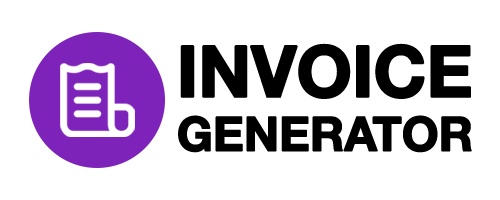Welcome to Invoice Generator Free, your go-to solution for hassle-free invoicing. This comprehensive guide will walk you through every step, ensuring that you can create professional invoices effortlessly. Let’s get started!
Creating an Account
Visit our website and sign up for a free account. Fill in the required information, and you’re ready to start creating invoices.
Logging In
Log in to your account using your email and password. If you forget your password, use the “Forgot Password” option to reset it.
Setting Up Your Profile
Updating Business Information
Navigate to the “Profile” section to update your business details. Ensure accuracy for professional-looking invoices.
Customizing Your Logo
Upload your company logo under “Logo Settings” to add a personalized touch to your invoices.
Creating Your First Invoice
Entering Business Details
Click on “Create Invoice” and input your business details. This includes your name, address, and contact information.
Adding Client Information
Fill in your client’s details – name, company name, and address. This information ensures clear communication and proper documentation.
Itemizing Products or Services
List the products or services provided, including descriptions, quantities, and rates. Our system adapts to your needs, making itemization a breeze.
Applying Taxes and Discounts
Specify applicable taxes and discounts for accurate invoicing. Our platform calculates totals automatically, saving you time and reducing errors.
Customizing Your Invoice
Choosing Color Schemes
Explore the “Customization” tab to choose color schemes that align with your brand identity.
Adding Your Personal Touch
Further customize your invoice by adding personal messages or terms under “Additional Notes.”
Review and Edit
Previewing Your Invoice
Before finalizing, preview your invoice to ensure accuracy. Check for any typos or discrepancies.
Editing and Updating
Make necessary edits using the “Edit” option. Update information and save changes.
Printing and Sharing
Downloading as PDF
Click “Print Invoice” and choose “Download as PDF” for digital storage or sharing.
Printing a Hard Copy
For physical records, print a hard copy directly from the platform.
Emailing Your Invoice
Use the “Email” option to send the invoice directly to your client.
Managing Invoices
Organizing Your Records
Access the “Invoices” section to organize and retrieve your records easily.
Tracking Payments
Record payments received and track outstanding amounts in the “Payments” section.
Advanced Features
Recurring Invoices
For recurring services, set up automated recurring invoices under the “Recurring” tab.
Invoice Numbering
Manage invoice numbering preferences under “Invoice Numbering” for systematic record-keeping.
Congratulations! You’ve mastered Invoice Generator Free. For any additional support or queries, visit our Help Center or contact our customer service. Happy invoicing!